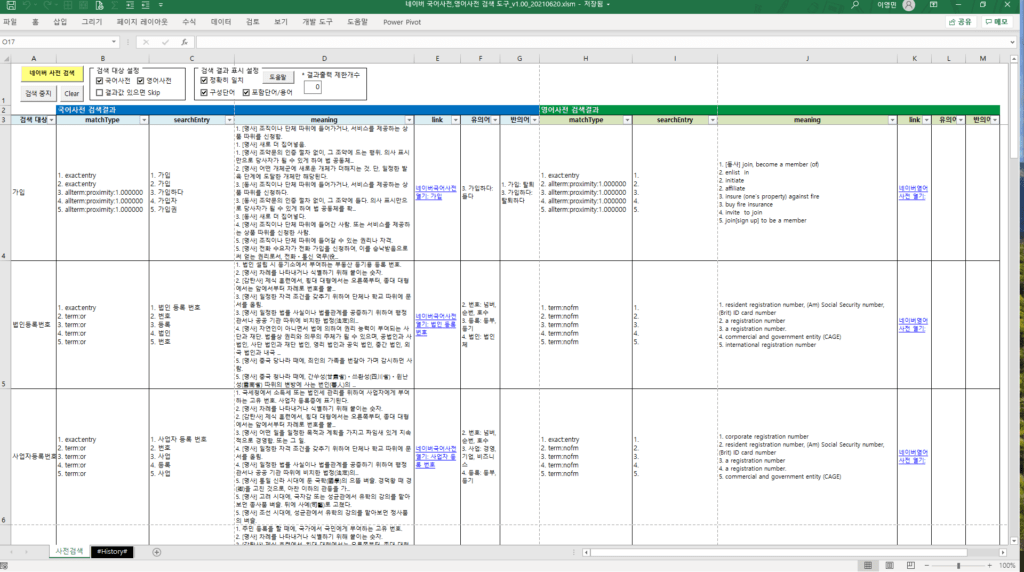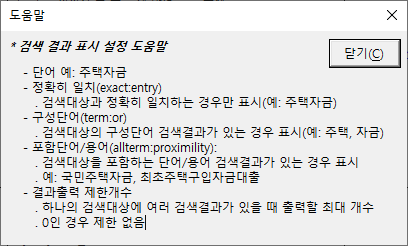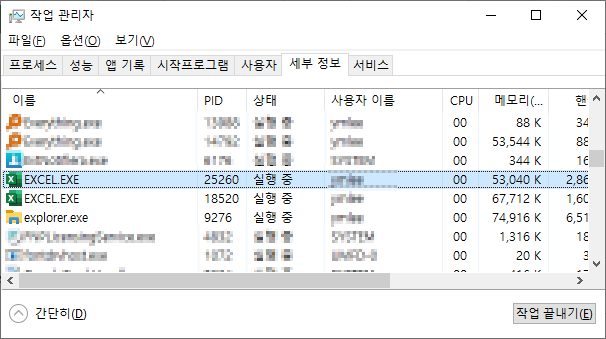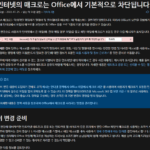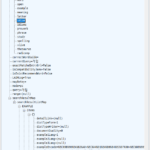Overview of Naver Korean Dictionary/English Dictionary Search Tool
Here is an overview of the Naver Korean Dictionary/English Dictionary search tool.
1. Overview of Naver Korean Dictionary/English Dictionary Search Tool
1.1. Necessity
Have you ever searched Naver Korean and English dictionaries and copied and pasted the search results manually into Excel?
If you only have a few words (or terms) to search for, you can do it manually. But if the number is hundreds, thousands, or more, then manual work is too counterproductive.
It will depend on the size of the company that introduces the data standard, but there are often thousands or more of standard words and tens of thousands of standard terms. At this scale, automated tools are more essential than manual labor.
This tool can be of great help when creating standard words and explanations (definitions) of standard terms in the process of data standardization.
1.2. Precautions
Naver does not provide an API for searching Korean and English dictionaries. An encyclopedia search API is provided. (See URL below)
https://developers.naver.com/docs/serviceapi/search/encyclopedia/encyclopedia.md# Encyclopedia
Since this tool gets search results in a way other than the one officially provided by Naver, it may suddenly stop working one day. (As of June 23, 2021, as of this writing, it works without any problems.)
For terms of use, please refer to the license contents specified in the “#History#” sheet.
1.3. Download
Select and download the “Naver Korean Dictionary, English Dictionary Search Tool_v1.00_20210620.xlsm” file from github below, or
https://github.com/DAToolset/ToolsForDataStandard
Alternatively, you can download directly from this URL.
* 2022-07-08 content added
I wrote a new article that patched the error reported by benif in the comments.
The above version (v1.00) no longer works, so you can download it from the article below.
Naver Korean Dictionary/English Dictionary Search Tool_v1.01_20220708
2. Naver Korean Dictionary/English Dictionary Search Tool Features and options
2.1. function
- Naver Dictionary Search: Searches the dictionary according to the settings for the search target list and outputs the results to Excel.
- Stop Search: Stop running while searching.
- Clear: Deletes the contents displayed in the search result area.
2.2. option
- Search target settings
- Korean Dictionary, English Dictionary: Search the selected dictionary.
- If there is a result value, Skip: If there is already content in the search result area, the corresponding word is not searched and it goes to the next word.
- Search result display setting (Example is the result for the search term “housing funds”)
- Exact Match: Displays results that match the search term exactly (matchType -> exact:entry)
(Example: housing funds) - Component word: Display search results for the component word of the search term (matchType -> term:or)
(e.g. housing, funds) - Include words/terms: Show search results for words/terms that contain the search term (matchType -> allterm:proximity)
(Example: National Housing Fund, first home purchase loan, etc.) - Result output limit: The number of search results for the search term to be output. You can limit the number when there are too many search results.
- 0: No limit (all search results are output)
- n: output n search results
- Exact Match: Displays results that match the search term exactly (matchType -> exact:entry)
If you click the Help button, you can see simple help about the settings as shown below.
3. How to use the Naver Korean Dictionary/English Dictionary search tool
3.1. Basic usage
Use in the following order.
- Fill in the list of search terms in column A (what to search for).
- Select the search target (Korean dictionary, English dictionary) from the options.
- In Options, select the setting for displaying search results.
- Click the “Naver Dictionary Search” button and wait.
If it takes a long time due to a large number of search terms, process them in parallel as follows.
- Divide the entire search term into appropriate numbers and save the file separately.
(Example: When the total number of search words is 10,000, divide them into 1,000 and save the files as _1, _2, …, _10, etc.) - Run Excel as a separate process as many files or as many as appropriate. (See below for how)
- Open the excel file divided in step 1 in each excel process and click the “Naver Dictionary Search” button in turn.
- Wait for execution to complete.
Multi-threading cannot be used in Excel VBA code. For simultaneous processing, multi-process must be used, and for this reason, Excel is executed as a separate process for processing. Refer to the following sequence.
3.2. How to run multiple excel processes
- If Excel is not running, first execute the first Excel process.
- Right-click the Excel icon on the taskbar and select Alt While holding down the key (important), click the “Excel” item with the left mouse button. (Alt + left mouse button click)
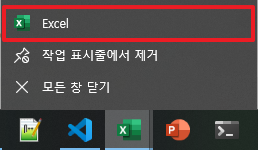
Running Excel as a separate process
Be sure to hold down the Alt key until you see the dialog below. - “Would you like to start a new instance of Excel?” Click the “Yes (Y)” button in the dialog box to run a new Excel process
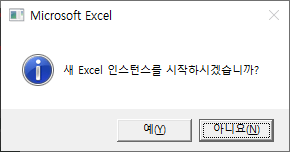
Start a new Excel instance - To check if multiple Excel processes are running, check if there are multiple “EXCEL.EXE” processes in Task Manager.
For reference, if you want to test just a few search words to see if the dictionary search works well, ▶1) Click the “Stop Search” button after executing the search, ▶2) Add a blank line under the appropriate number of search words (around 5) and search How to do it, two ways are possible: Please choose a method that is convenient for you to use.
4. Other: Reference source code
VBA JSON parser: https://github.com/VBA-tools/VBA-JSON
A parser is needed to extract the necessary parts from the Naver dictionary search result JSON data. The source code published in the above URL was used without any changes.
For reference, below is the tutorial video linked to the author's github.
Tutorial: How to parse JSON with VBA-JSON – https://www.youtube.com/watch?v=CFFLRmHsEAs
5. Explanation of operation method and source code
Posted in a separate article. Please refer to the article below.
Naver Korean Dictionary/English Dictionary Search Tool Operation Method and Source Code
Up to this point, we have learned how to use the Naver Korean Dictionary and English Dictionary search tools. Next, we will look at the operation principle and source code.
<< List of related articles >>