Data Standard Check Tool_v1.33 How to fix error “There is not enough memory”
Data standard inspection tool_1.Overview In the article, we explained how to use the Data Standard Check Tool_v1.33. Write down how to resolve the out of memory error in this version.
On 2022-08-18, the following error occurred in Data Standard Check Tool_v1.33.
- &H8000FFFF (-2147418113) A system error has occurred. Error.
- Out of memory.
On 2022-02-19, “anonymous” reported the same error in a comment.
https://prodtool.tistory.com/23#comment8989429 (#ToDo: Review URL Changes)
At this time, the problem was not reproduced, so I couldn't find a solution. Fortunately, it was running normally on other PCs, so I didn't check it anymore.
Today, a junior employee informed me that the same error occurred, so I was able to reproduce the error while checking via remote access.
▼ How to reproduce the error
1. Right-click the Windows desktop > Display settings > Scaling and layout > Change the size of text, apps, and other items > Select 125%
2. Data standard inspection tool_v1.33 execution
3. Click the About button in the “Property Standard Check” sheet -> “&H8000FFFF (-2147418113) A system error has occurred. This is an error.” message displayed
I couldn't confirm why the scaling setting was causing the problem. We leave you with the following How to Fix Out of Memory error. This method is to change the text scaling setting to 100%, so it cannot be applied when 125% or other text scaling is required.
1. Right-click the Windows desktop > Display settings > Scaling and layout > Change the size of text, apps, and other items > Choose 100%
2. Data standard inspection tool_v1.33 execution
3. Click the About button in the “Property Standard Check” sheet -> infallibility
Unusually, “Data Standard Check Tool_v1.33” has an error when setting the magnification to 125%, while the previous version “Attribute Name Standard Check Tool_v1.21” has no error.
I'll leave a post when I find a fundamental solution to this problem later.
This tool can be found in the github repository below.
https://github.com/DAToolset/ToolsForDataStandard
Alternatively, you can download directly from this URL.
<< List of related articles >>
- Data standard inspection tool_1.Overview
- Data standard inspection tool_2.1. Screen composition, 2.2. Standard inspection function
- Data standard inspection tool_2.3. Data standard dictionary composition
- Data Standard Check Tool_3. Standard Check Case Results
- Data standard check tool_4.Attachment
- How to Fix Data Standard Check Tool_v1.33 Error “Not enough memory”
- Data Standard Check Tool Description Contents , Download
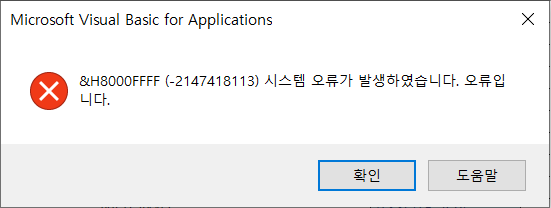
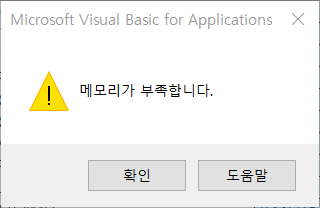


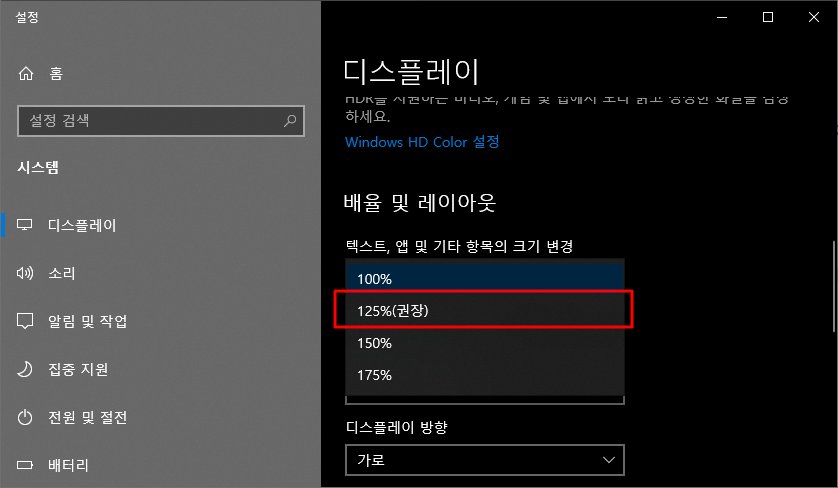
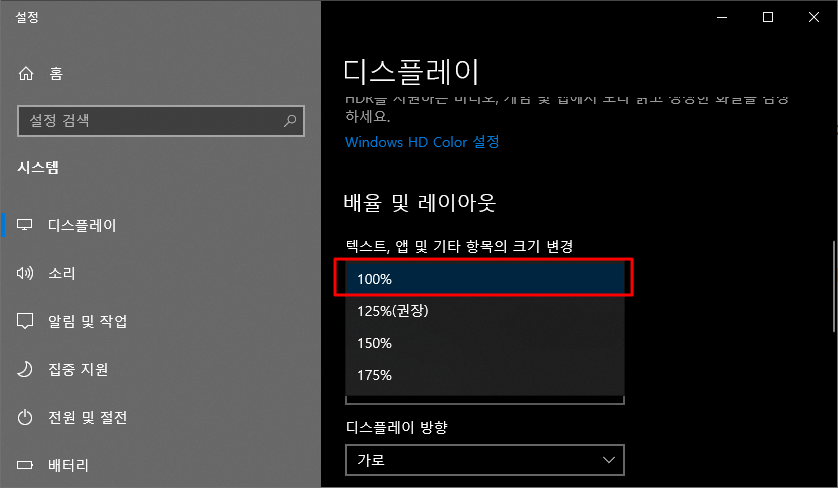
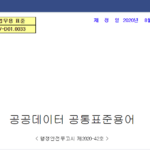

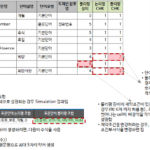
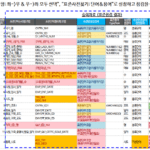













When the resolution is set as follows and the Excel macro is executed on each monitor of the laptop (125%) + secondary monitor (100%)
CASE
1) Execute Excel macro on laptop monitor: Error occurs
2) Excel macro execution on the secondary monitor: normal execution
3) Execute Excel macro on secondary monitor: Error occurs
: In this case, it was found that the resolution of the laptop monitor was set to 100% and the Excel macro was executed normally on the secondary monitor.
I still haven't been able to figure out why the error occurs when "Size of text, apps, and other items" is not 100% and how to fix it.
If I find it later, I will reflect it in the text or write a new article.
Thanks for leaving a comment ^^
Data standard inspection tool_v1.34
Error occurs when scaling is set to 125%
It runs normally when the magnification is set to 100% or 150%.
Only the 125% has problems.
Thanks for checking.
(I haven't been able to find the cause and solution to this problem yet.)