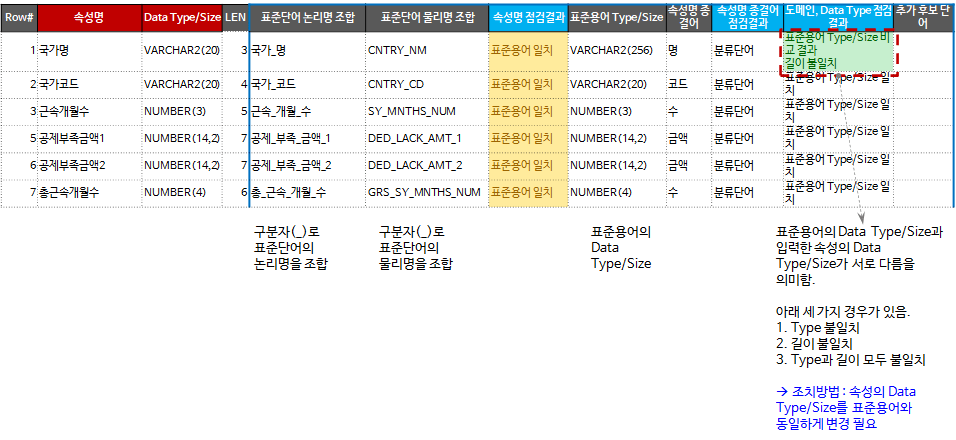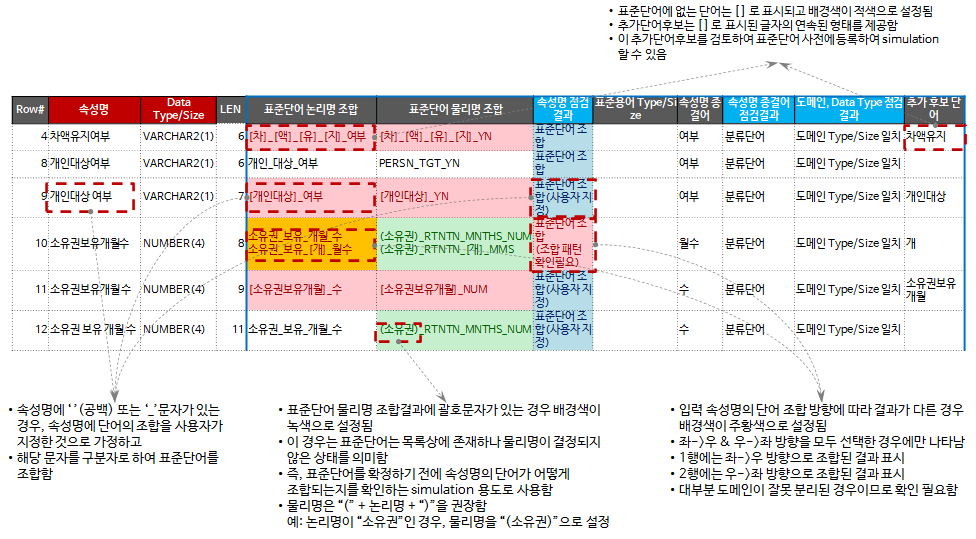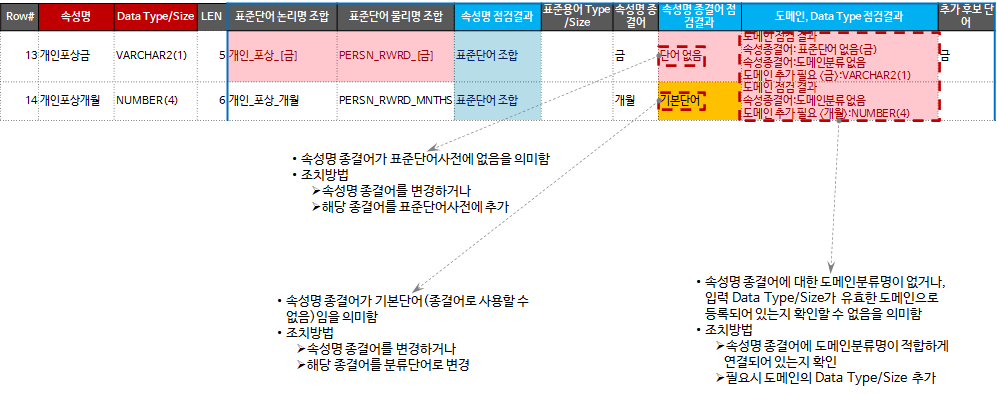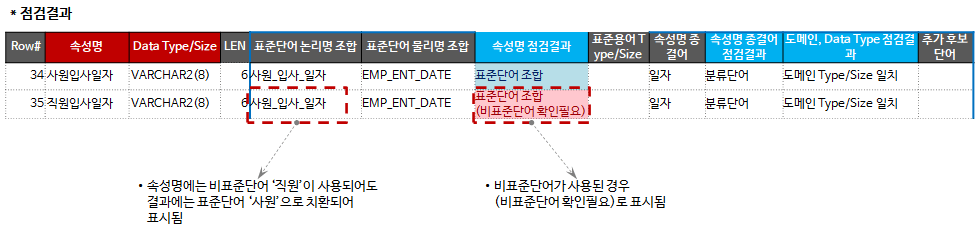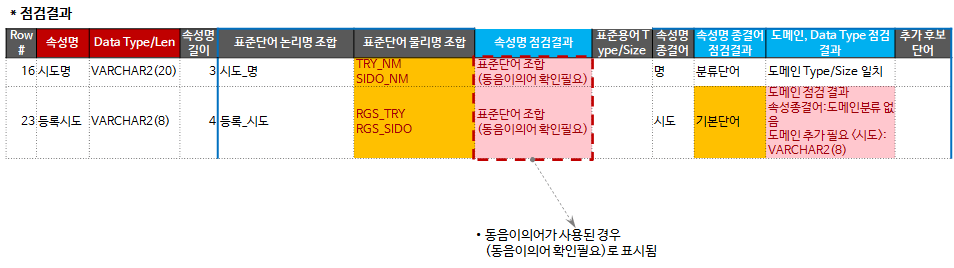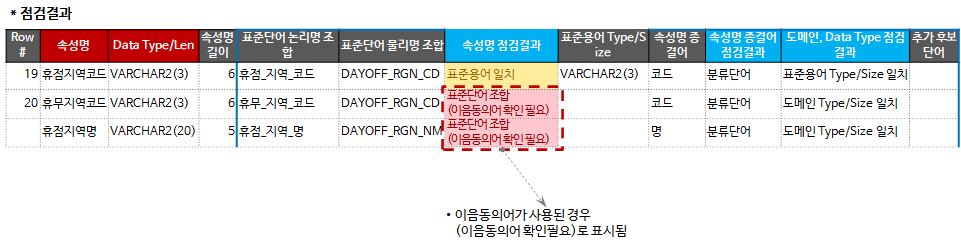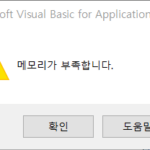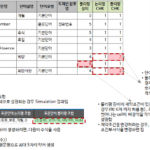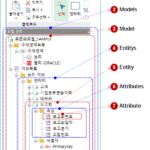Data Standard Check Tool_3. Standard Check Case Results
The results of the data standard check are divided into cases and reviewed in detail. This is a continuation of the previous article.
Data standard inspection tool_2.3. Data standard dictionary composition
3. Results of data standard check
When the attribute name of the input data matches the standard term, when there is no standard term, but some or all words are combined with the standard word, when replacing the attribute name using a non-standard word, be careful as there are homophones/synonymous words You can check the results of various data standard checks, such as when you need to. It may seem complicated because there are many details of the inspection results, but if you look closely at each case, it will not be complicated and you will be able to understand it easily.
3.1. Example of data standard check result
When the check option is set to “Word Combination Direction: Left->Right & Right->Left Select All”, “Standard Dictionary Search: Word & Term” and run the check, the following result can be obtained.
Let's look at each example case by case below.
3.2. Example of Standard Inspection Case #1: Matching Standard Terms
This is the case where the input property name matches the logical name of the standard terminology dictionary. In this case, you only need to check the “Domain, Data Type inspection result” of the inspection result and take action. It is applied when the standard dictionary search option is “Word&Term” or “Term”.
In the “standard word logical name combination” item, the standard word logical name is combined and displayed with an underscore (_) character as a separator. In the “standard word physical name combination” item, standard word physical names are combined and displayed. The “standard term Type/Size” item is displayed only when the input property name matches the standard term logical name. In the “Domain, Data Type check result” item, the check result for data type and length is displayed.
In the example above, the attribute “country name” matches the standard term and logical name, but the result of domain check is “data length mismatch”. You can increase the data length of the attribute to the standard term data length to match the standard.
There are three types of mismatches as a result of domain checks.
- Type Mismatch
- length mismatch
- Mismatch in both type and length
There are two methods for matching keys: 1) changing the property type/length based on the standard term, and 2) changing the type/length of the standard term. Make a decision according to the situation and take action.
3.3. Example of Standard Inspection Case #2: Combination of Standard Words
This is a case where a combination of standard words is attempted because the input property name is not in the standard term dictionary. It is applied when the standard dictionary search option is “Word&Term” or “Word”.
The attribute “whether or not to maintain balance” is a case where only “whether” is registered when a standard word is searched, and no other words are found. In the “Standard Word Logical Name Combination” item, it is displayed as “[Difference]_[Amount]_[Usage]_[G]_whether”. Words between the characters “[“ and “]” are unregistered words. The background color of this cell is set to red by conditional formatting because the cell value contains the “[” character that indicates an unregistered word. Consecutive words between “[“, “]” characters are displayed in the “Additional Candidate Words” item. In this case, “balance maintenance” is an additional candidate word.
If the input property name contains spaces or underscore (_) characters, it is assumed that the user has specified a combination of words in the property name, and standard words are searched for and combined using the character as a separator.
The attribute “whether it is a private object” (Row# 9) contains a blank. In the “Standard Word Logical Name Combination” item, “[personal target]_whether” is displayed means that “[personal target]” is not in the standard word dictionary and “whether” is in the standard word dictionary. This cell also contains unregistered characters, so the background color is set to red. If a separator is included in the property name, it is displayed as “(user designation)” in the “Property Name Check Result” item.
The property “number of months of ownership” (Row# 10) has an orange background color for the “Standard Word Logical Name Combination” item. When there is a row separator in the cell, it is set to orange by conditional formatting. The reason why the line separator was included was that different results were obtained depending on the word combination direction “left->right” and “right->left”, and the combination results in the “left->right” direction were obtained in line 1 and the combination results in the direction of “left->right” in line 2. This is because the combination results in the “right->left” direction are displayed. When different results are obtained depending on the combination direction, “(combination pattern confirmation required)” is displayed in the “Property Name Check Result” item.
The background color of the “Standard Word Physical Name Combination” item for the attribute “Number of months of ownership” (Row# 12) is green. It is set to green when there is a parenthesis character (“(“). If you attach parentheses to the logical name before determining the physical name of the standard word, standardization can be performed first based on the logical name. The parenthesis character is used to determine the standard word. It is used for simulation to check how the words of the property name are combined before. Standard word physical name “(” + logical name + “)” is recommended. (Example: If the logical name is “ownership”, the physical name is “ (Ownership)”)
Let's also look at the following example.
For the attribute “Individual Reward”, the “result of checking the end word of the attribute name” is “no word”. This is because the final word “gold” in the attribute name is an unregistered word. If “gold” is suitable as a standard word, register it in the standard dictionary, and if it is suitable as an attribute classifier, designate it and take action. If it is not suitable as a standard word or not suitable as an attribute classifier, change the attribute name.
For the attribute “Individual Reward Month”, the “result of checking the end word of the attribute name” is the “basic word”. This is because the attribute name terminator “month” is registered in the standard word dictionary, but it is not designated as an attribute classifier. Designate “month” as an attribute classifier, or change the attribute name if it is not suitable as an attribute classifier.
3.4. Example of standard inspection Case #3: Use of non-standard words
Let's take a look at the check result for property names that contain non-standard words.
This is the case where the word logical name “employee” is standard and “employee” is non-standard. For non-standard words, the standard logical name must be specified. Here, the standard logical name "employee" is assigned to the non-standard word "employee".
Among the inspection results of the attribute “employee hire date”, the non-standard word “employee” was replaced with the standard word “employee” in the “Standard Word Logical Name Combination” item. “(Non-standard words need to be checked)” is displayed in “Property Name Check Result”.
3.5. Examples of standard checks Case #4: Use of homonyms
This can be confirmed when “Allow standard word logical name duplication (disambiguation)” is checked in Options.
This is a case where the word logical name “trial” is registered as a different physical name. For the property “trial name” including homophones, “(homonym check required)” is displayed in the “attribute name check result” item, and two combination results are displayed in the “standard word physical name combination” item. In this case, care must be taken in the physical name when registering it in the standard terminology dictionary.
3.6. Examples of standard checks Case #5: Use of allophones
This can be confirmed when “Allow standard word physical name duplication (allophone synonyms)” is checked in options.
This is the case when the word physical name “DAYOFF” is registered as a different logical name. Property names using allophone synonyms are displayed as “(need to check allophone synonyms)” in the property name check result. The reason why “(need to check synonyms)” is not displayed in the attribute name check result of the attribute “Closed Area Code” (Row# 19) is because standard terms are registered and there is no possibility of confusion.
If allomic synonyms are allowed, database column names (= standard term physical names) can be interpreted in two or more meanings, which can cause confusion. It is desirable not to allow allophones as much as possible.
So far, we have looked at the standard check results on a case-by-case basis. Next, we will take a look at the additional contents and VBA source code composition.
The data standards check tool can be found in the github repository below.
https://github.com/DAToolset/ToolsForDataStandard
<< List of related articles >>
- Data standard inspection tool_1.Overview
- Data standard inspection tool_2.1. Screen composition, 2.2. Standard inspection function
- Data standard inspection tool_2.3. Data standard dictionary composition
- Data Standard Check Tool_3. Standard Check Case Results
- Data standard check tool_4.Attachment
- How to Fix Data Standard Check Tool_v1.33 Error “Not enough memory”
- Data Standard Check Tool Description Contents , Download