Naver Korean Dictionary/English Dictionary Search Tool_v1.02_20240201
We are distributing “Naver Korean Dictionary/English Dictionary Search Tool_v1.02_20240201” with one additional feature. When there is a typo in the search term, the method of outputting results was added as an option, and a function was added to output according to this option.
The outline of Naver Korean and English dictionary search tools and how to use them are summarized in the article below.
Overview of Naver Korean Dictionary/English Dictionary Search Tool
1. Request
The following comments were posted this Tuesday (2024-01-30):
* Comment URL: https://prodskill.com/naver-korean-english-dictionary-search-tool-update-20220708/#comment-387
2. Reflected contents
2.1. Example of a case where results are different from the search term
If there is a typo in the Naver dictionary search term, the search results for the closest word are displayed. For example, if you search for “premium,” the suggestions will display “Search results for premium” and the search results for premium will be displayed as follows.
At this time, it was confirmed that the contents of the Http Response JSON file included the following data.
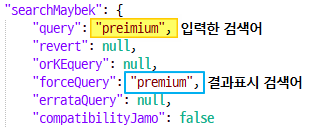
2.2. Add options and add features
The “Show results even if they are different from the actual search term” option was added as follows.
When this option is selected, the results are displayed the same as the previous version (v1.01), and when not selected, a function has been added so that “#NOT FOUND#” is displayed in the results.
Descriptions of options have also been added to the help content as follows.
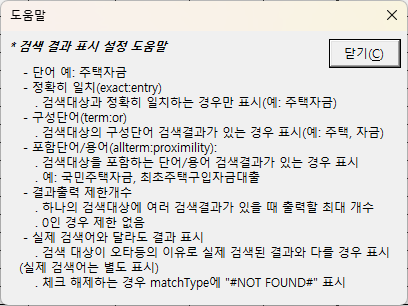
2.3. Example execution result
If you select and run the “Display results even if they are different from actual search terms” option, the search results will be displayed the same as the previous version (v1.01), and additional search results will be displayed in column H (“Actual search terms”).
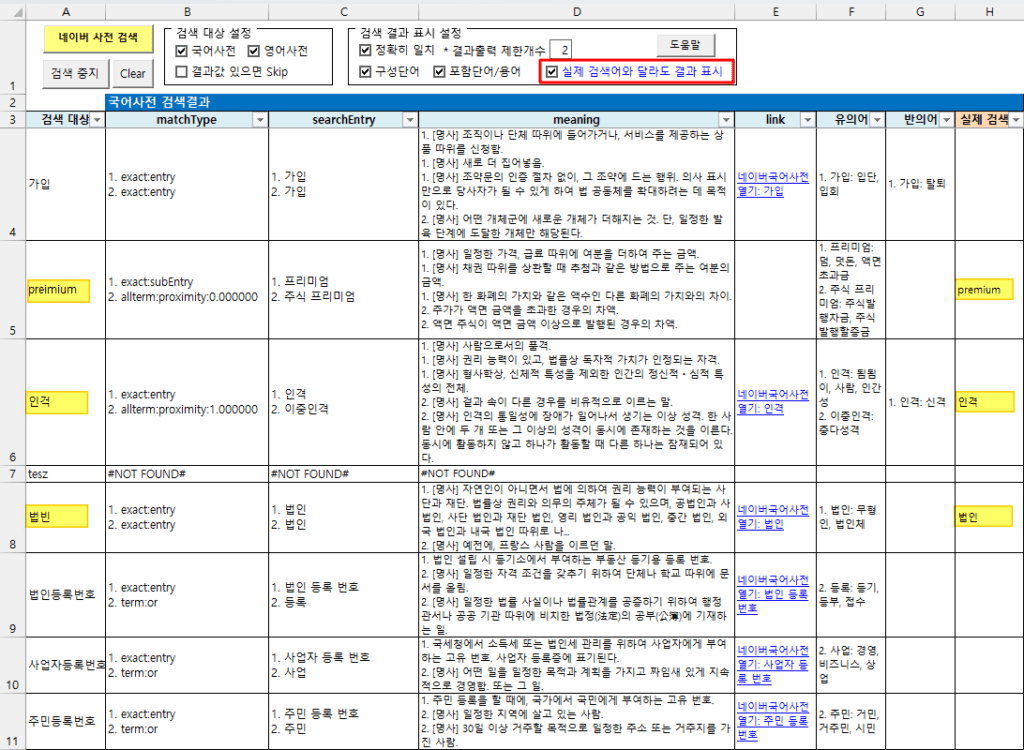
If you run it without selecting the “Display results even if they are different from the actual search term” option, “#NOT FOUND#” is displayed in the search results. Results are displayed in column H (“Actual search term”). Additional search terms are always output regardless of the option. do.
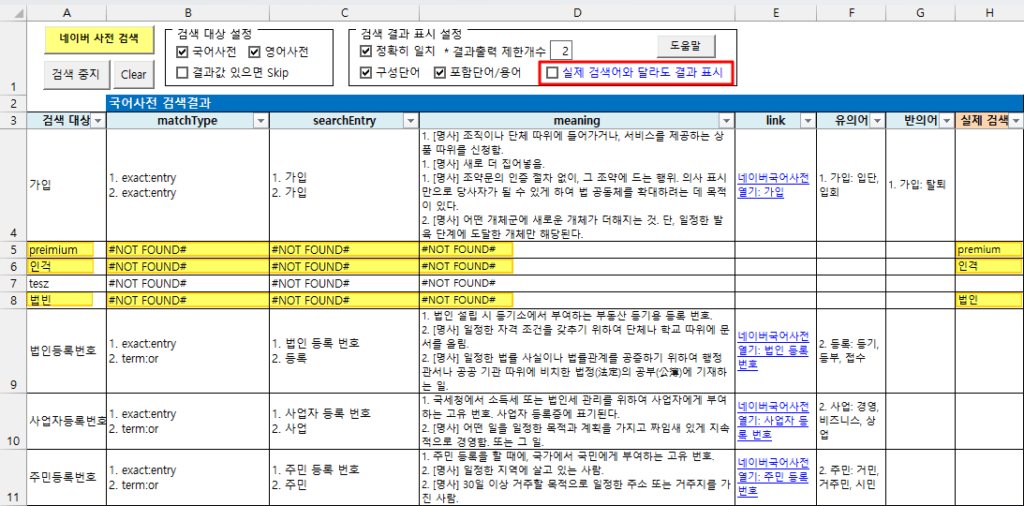
3. Download
Select and download the “Naver Korean Dictionary, English Dictionary Search Tool_v1.02_20240201.xlsm” file from github below, or
https://github.com/DAToolset/ToolsForDataStandard
Alternatively, you can download directly from this URL.
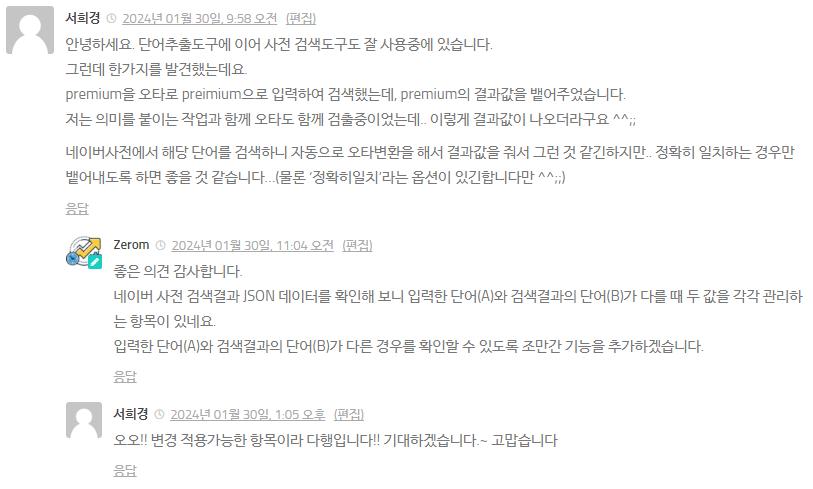
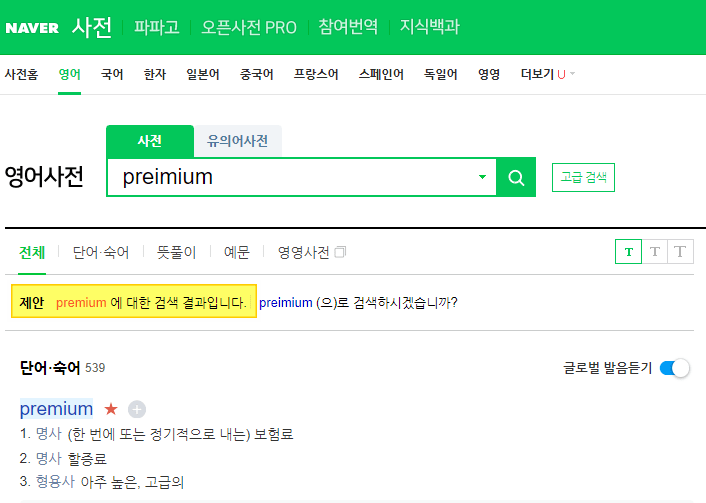


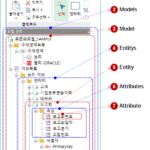

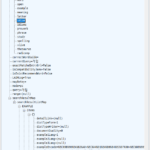
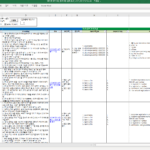


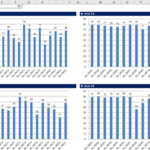










Hello, thank you very much for helping me study English. Actually, I would like to ask if it is possible to modify it like this.
In English words, not only the first meaning but also the meaning of 2 3 4 5 6 is important, but in many cases, the Oxford dictionary that is parsed is missing the 3rd 4 5 6 meaning or only the noun meaning is written, etc. In fact, Dong-A Publishing or There are times when you need to look at a dictionary such as Supreme.
There is a meaning view by grade in the far right column, and if you look at this, you can see the meanings of the 1st and above at once. I would like to ask if it is possible to use this meaning view by grade to retrieve the meaning.
Thank you for always. I also just started studying VBA. I feel sorry for always asking questions. thank you
hello nice to meet you.
Thank you for your good comments.
I will have to test it to find out if I can get the “See the meaning of each grade” content.
It's going to take a while because it's very difficult for me to find time these days.
I will test it and see if it is possible and leave a comment.
thank you teacher. I'm just a beginner learning VBA, so I've made it difficult for you. Thank you so much for your consideration. Please ask when it is convenient for you.
I apologize in advance if you find it a bit difficult to understand, because my English is very bad.
Hello, your tool is really suitable for my situation. But I still don't understand why when I use version v1.02 an error message appears, it is here:
Run-time error '1004'
Method 'Range' of object '_Worksheet' failed.
At first I thought it was because the new version had an error, so I redownloaded version v1.01 and the error was the same. As for the message, in debug mode it points to this command line:
Dim sWord As String, oKorDicSearchResult As TDicSearchResult, oEngDicSearchResult As TDicSearchResult
Dim oBaseRange As Range
Set oBaseRange = Range(“Search Results Header”).Offset(1, 0) [it points here]
oBaseRange.Select
Can you show me where the error is and how to fix it?
Perhaps the problem is in the “Range(”Search Results Header“)” part.
This syntax means “named range” in Excel, and I'm guessing that the name of the range written in Korean is causing the error on your computer.
Try this
1. in Excel, click the “Edit” button at the top of the “Name Manager” window that appears when you press Ctrl+F3, and change the name to “Header”
2. change the part of the VBA code where the error occurs to the following
– Before: Range(“Search Results Header”)
– After: Range(“Header”)
Hope this works for you.
And please post comment when it works.
I am using a modern version of Microsoft 365 on an English-language version of Windows 11 and ran into a couple of issues.
1. ActiveX controls being disabled by default in new versions of Excel.
My command buttons and checkboxes were not working because Microsoft now disables ActiveX controls by default for security.
I added the file's location to Excel's “Trusted Locations.”
Go to File > Options > Trust Center > Trust Center Settings… >Trusted Locations.
Add the folder containing the Excel file to the list.
Restart Excel.
2. Errors caused by language/character encoding differences between Korean and non-Korean systems.
The VBA code would stop or crash because my English version of Excel couldn't understand some of the hard-coded Korean text, especially the Named Range.
As suggested by Zerom, I went to Formulas > Name Manager and edited the name Search ResultHeader to be an English-friendly name like ResultHeader.
Then, I updated the two lines in the VBA code that refer to it:
Original Code:
Generated vba
Set oBaseRange = Range(“SearchResultHeader”).Offset(1, 0)
Set oBaseRange = Range(“SearchResultHeader”)
My Change:
Generated vba
Set oBaseRange = Range(“ResultHeader”).Offset(1, 0)
Set oBaseRange = Range(“ResultHeader”)
Next, I replaced the Korean text in message boxes and hyperlinks with English so they would display correctly.
Example 1 (Message Box):
Original: MsgBox “Do you want to start dictionary lookup?”
My Change: MsgBox “Start dictionary search?”
Example 2 (Hyperlink Text):
Original: TextToDisplay:=”Open Naver Korean Dictionary: ” & .sLinkWord
My Change: TextToDisplay:=”Open Naver Korean Dic: ” & .sLinkWord
After making these changes, the tool works perfectly on my English version of Office. Thank you again for your hard work on this project. I hope this information is helpful for others
Oh… there was a problem with the English version of Excel not working properly.
I'm glad you were able to solve it yourself. Thank you very much for sharing the solution!
I will fix it in the next version by changing the Korean code.
— Korean
Ah… I had a problem with the English version of Excel not working properly.
I'm glad you were able to figure it out on your own, and thank you so much for sharing your solution with us.
We will resolve this by changing the code to a Korean string in the next version.
I wonder if I am the only one experiencing an issue where the 'link', 'synonym', 'antonym', and 'actual search word' cells appear empty when searching for English words. I am not sure whether this is the expected behavior for English word searches or if it is an error caused by my minor modifications to the code in the English message boxes.
I'll check for cases where the “link,” “synonym,” “antonym,” and “actual search term” cells are empty when searching for English words.
If any changes are needed, I'll fix them in the next version.
Thank you for your feedback.
— Korean
When searching for English words, we will check if empty values appear in the 'link', 'synonym', 'antonym', and 'actual search term' cells, and if corrections are needed, we will reflect them in the next version.
Thanks for your feedback.